While not the most complicated thing in the world, opening up a laptop can be a nerve-racking venture if you don’t do it often, particularly if it’s a new model of laptop. So here’s my guide for the Gigabyte Aero 14. Note that this installation was on the 1st generation of the Aero 14 (with the 900-series Nvidia card, which I believe was sold exclusively on Newegg.com). The second generation, to my knowledge, has only one PCI express slot for an NVMe SSD, though I suspect has an identical case.
Before even ordering your drive, note that this case exclusively uses Torx screws (T6 size, non-security; see image below). This was incredibly annoying to me, as I don’t think any device should use these types of screws. I know they’re used to prevent novices from opening up their laptops, but still – who has a set of Torx screws (I purchased this set on Amazon for $14 and am very happy with it; see picture below)? Back on topic: there are 15 screws in all, 13 visible and two hidden (caps of the screws are covered with case-matching stickers that you can pierce with the screw driver). All the screws are the same size except the one screw in a row by itself, which is longer – so make note of where this screw belongs.
Once all of the screws are removed, the base is still firmly attached by clips along the inside. Carefully pry off the bottom (one solid piece) using your fingers or a non-damaging tool (I used the “Triangle Paddle” included in the set linked/pictured above).
Once opened, there is an available slot for the SSD, and the screw to hold it in place IS included with the motherboard (it’s a common complaint of Samsung SSDs that they don’t come with this screw). Remove this screw before you insert the drive. Next, insert the drive at an angle until it’s pushed all the way in (see my picture of the official instructions below), which may take some force. Push it down (flat against the motherboard) and put the screw back to hold it in place.
That’s it! Now put the bottom back in place, carefully aligning and re-clipping the case clips. You may want to power on and confirm the drive is recognized in BIOS before putting the screws back (see my Ubuntu installation guide linked below for details on the BIOS interface), but otherwise put all the screws back and you’re done!
Next, see my guide to installing Ubuntu 16.04 on your new, second drive.

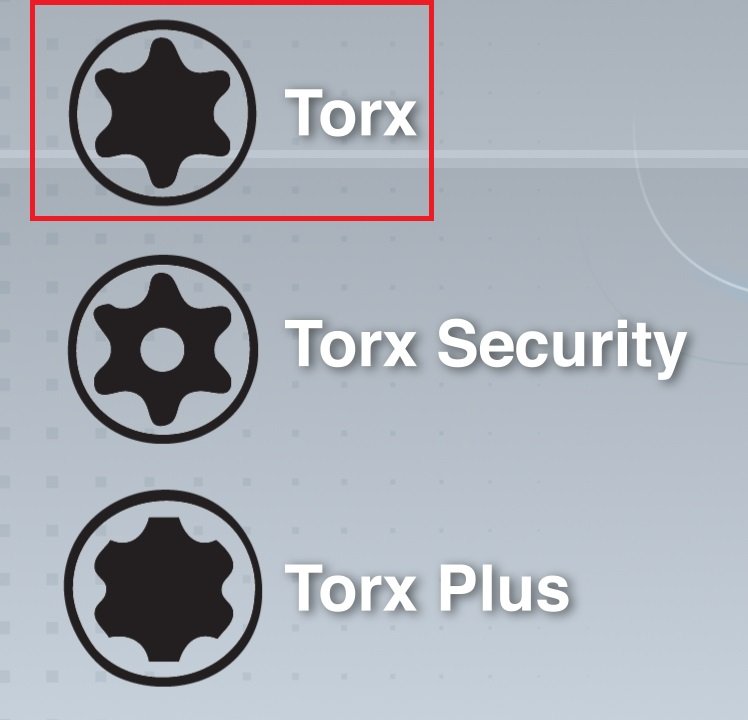

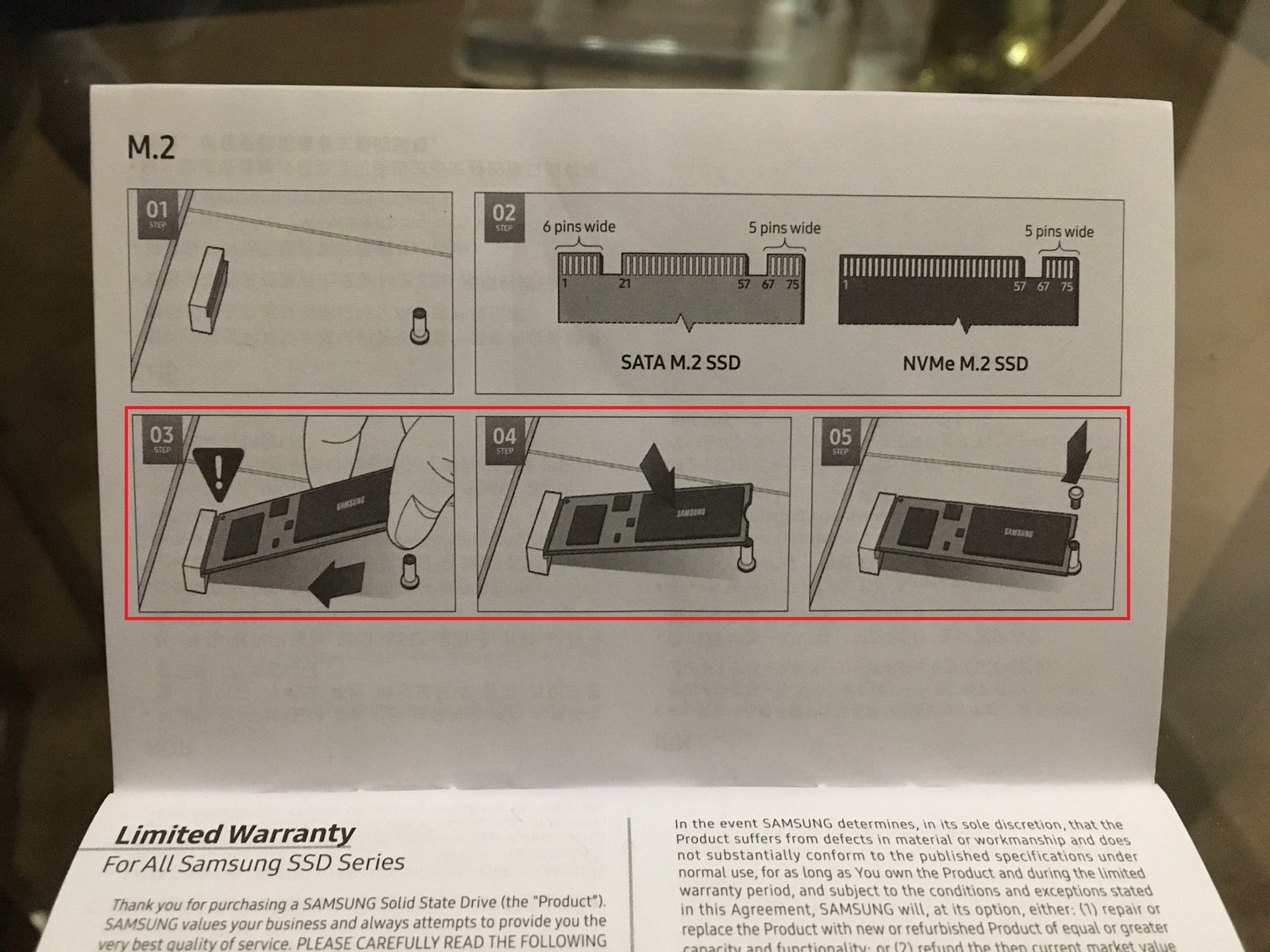


9 comments
Great guide! I used your steps to install a 16GB DDR4 SO-DIMM module in my Aero 14.
There are some slight differences in the 7th generation i7 model of the Aero 14. It uses the same T6 torq screws, but there are only 15 screws, and 3 of them are the longer variety.
I used a guitar pick to pry of the bottom panel, and it worked great.
Glad I could help, and thanks for the info on the new model.
Thank you so much, selling the aero 15x with only 500 GB of SSD included is like having a workshop with 10 power tools but only one square meter of table. Screw the warranty stickers on the screws (no pun intended), we, the power users, are going in and putting 2tb on the twin slots! Now *that* will be what a high end laptop should look like. Lightweight(!), lightweight power supply (why on Earth are Precision power bricks two full pounds when Gigabyte manages to squeeze that into 1??), thin, with zillions of transistors including inside the gpu (why are workstation laptops so puny in terms of gpu?) allowing those cool Vulkan computations, Aand with a large battery, maxing out what is allowed by the FAA (100 Wh max). Take that Dell! Gigabyte just stole you a high-paying customer.
I tried to open the bottom after unscrewing everything. However, it seems to be stuck. How do I proceed? Do I just pry it open?
I suggest using a guitar pick or similarly shaped plastic tool to gently pry the base off around the edges. There are clips still holding the pieces together. If you don’t have a plastic pick, you can carefully do it with your fingernails as well, but that’s a lot harder for this model. Good luck!
Anyone knows if changing the ssd on Aero 14 invalidates warranty?
Thanks for the information… I just order a screwdriver set to get into the back of my aero.
I have a different issue though and I have a hard time getting good discriptions. My screen went black during normal use. HDMI out and projector out both work. The laptop is behaving well and I can see a faint glow on the edges.
Do you know or have you done any reasearch dealing with the built in display?
Very useful and well done guide. It was very helpful for me and this worths a big Like and a great THANK YOU
Hi, I have succeed to install the SSD to the laptop, but the laptop doesn’t recognize the SSD. What should I do? Can you help me to show how to install it to BIOS? btw my laptop is Aero 15x. Thanks